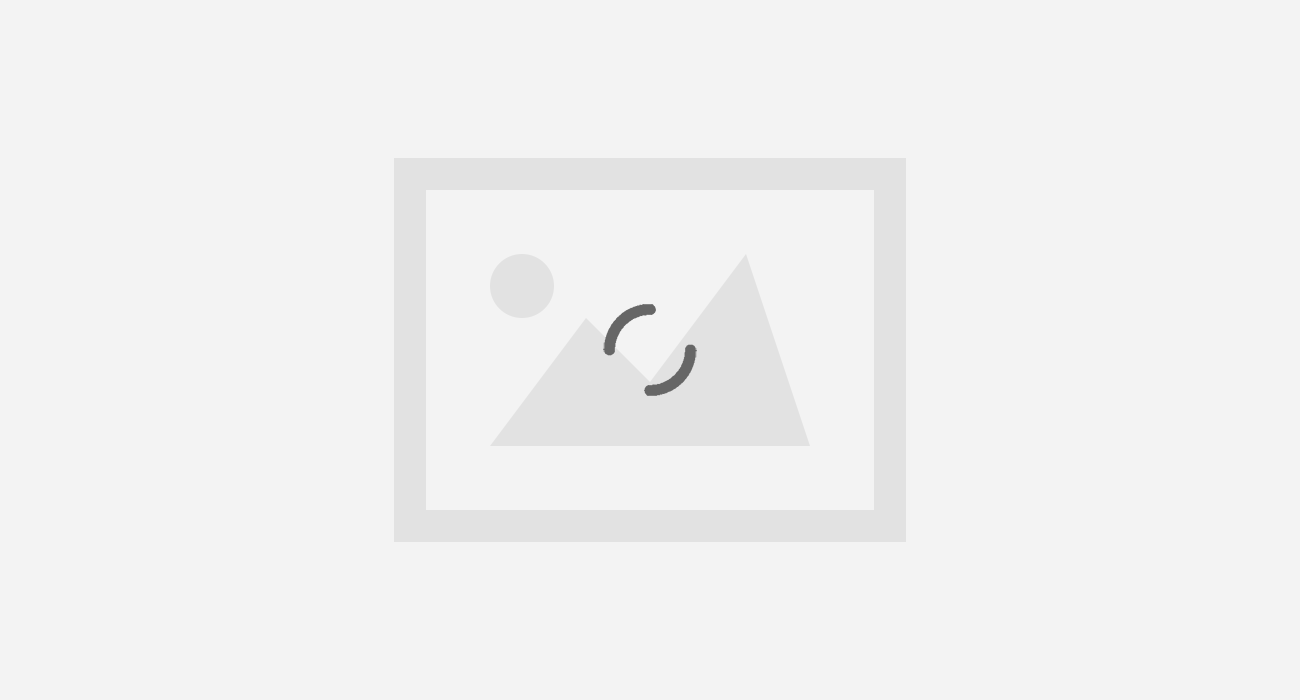To transfer data between your PC and android phone, the procedure is quite straightforward. All you require is an Android Smartphone and a Personal Computer connected to an identical Wi-Fi network. Thereafter, you’ll be able to browse and transfer files from your phone and computer through High-speed data rate. Go ahead with the following steps to achieve the same:
Follow the given steps below-
Step 1: Browse My computer on your PC. Select any drive you want to share/access through your android and right click on it. Click on Properties on the drop-down menu.
Select the Sharing Section from the given Menu and click on Advance Sharing. Now, check the Share this folder option and click OK and close the Properties tab. Now your drive is ready to be shared on your Local network.

Step 2: In your Android phone, Download and Install ES File Explorer and Open it. In the top left corner of the application press the options button denoted by 3 horizontal lines.
In the options menu, Click on the Network option and from the drop menu Select LAN.

Press the Scan button and thereafter you’ll see the list of devices connected to the same network along with your PC listed there.

Step 3: Select your PC. Enter the correct username and password (Username if your computer’s name and password is your computer’s user account password) of your PC if prompted.

Step 4: You’ll be able to see a list of drives there. Locate the drive you shared from your PC. Open the drive you shared and browse the files and folders easily through your Android phone. You can also transfer the files from your PC to your Android.

These steps will allow you to Access your PC’s Hard Drive hassle free from your Android Phone through wireless. You can stream videos, listen songs and transfer photos without any hindrance from your PC. Comment below if you encounter any inconvenience during the process.